Saskatoon International Education accepts all tuition and associated fees through Flywire, our trusted international payment partner. Flywire allows students and families to make secure payments from nearly any country, using their preferred currency and methods such as bank transfers, credit cards, or other local options.
Using an authorized third-party service like Flywire ensures that:
- All payments are securely tracked and recorded,
- Students and families receive real-time updates on the status of their payments,
- Refunds, if applicable, can be managed with transparency and more efficiently,
- Support is available 24/7 through Flywire's multilingual customer service team.
This guide will walk you through each step of the payment process, from accessing your invoice on the TrueNorth Portal to completing your payment in Flywire. Click here to download a printable PDF version of these instructions.
Step 1: Log in to Your TrueNorth Portal Account
To begin, please access your TrueNorth Portal account using the following link:
Invoices on TrueNorth are only accessible to the student's parents. If you cannot log in or view the invoice, you may not be listed as a parent or using the registered email with SIE. Please reach out to [email protected] for help.
Choose “Parents Start Here" and proceed to log in.

Step 2: Go to the Fees Section
Once logged in, click on the “Fees" menu at the top of the page, then select “View Fees" from the dropdown list.

Step 3: Proceed to Payment via Flywire
Click the blue “Pay Now with Flywire" button next to your invoice to begin your payment.

Step 4: Choose Your Country
On the Flywire payment screen, choose the country you are making the payment from in the dropdown menu.
If you are making the payment from within Canada, make sure to select Canada.

Step 5: Select Your Preferred Payment Method
Based on your country selection, Flywire will automatically display your local currency rate with the appropriate payment options. Flywire will then convert your currency and pay your institution.

Step 6: Enter the Payer's Information
Enter the payer's personal details and contact information. Agree to Flywire's terms and conditions by checking the box at the bottom of the form and click “Next" to continue.

Step 7: Review and Confirm Information
Review the payer and student's information for accuracy. Use the “Previous" button if you would like to edit your information.
For bank transfer payments …
- Review your payment instructions and complete the transfer online through your bank or in person at a local branch.
- Your payment instructions will be automatically displayed
You can also download a copy of these instructions in a
PDF document.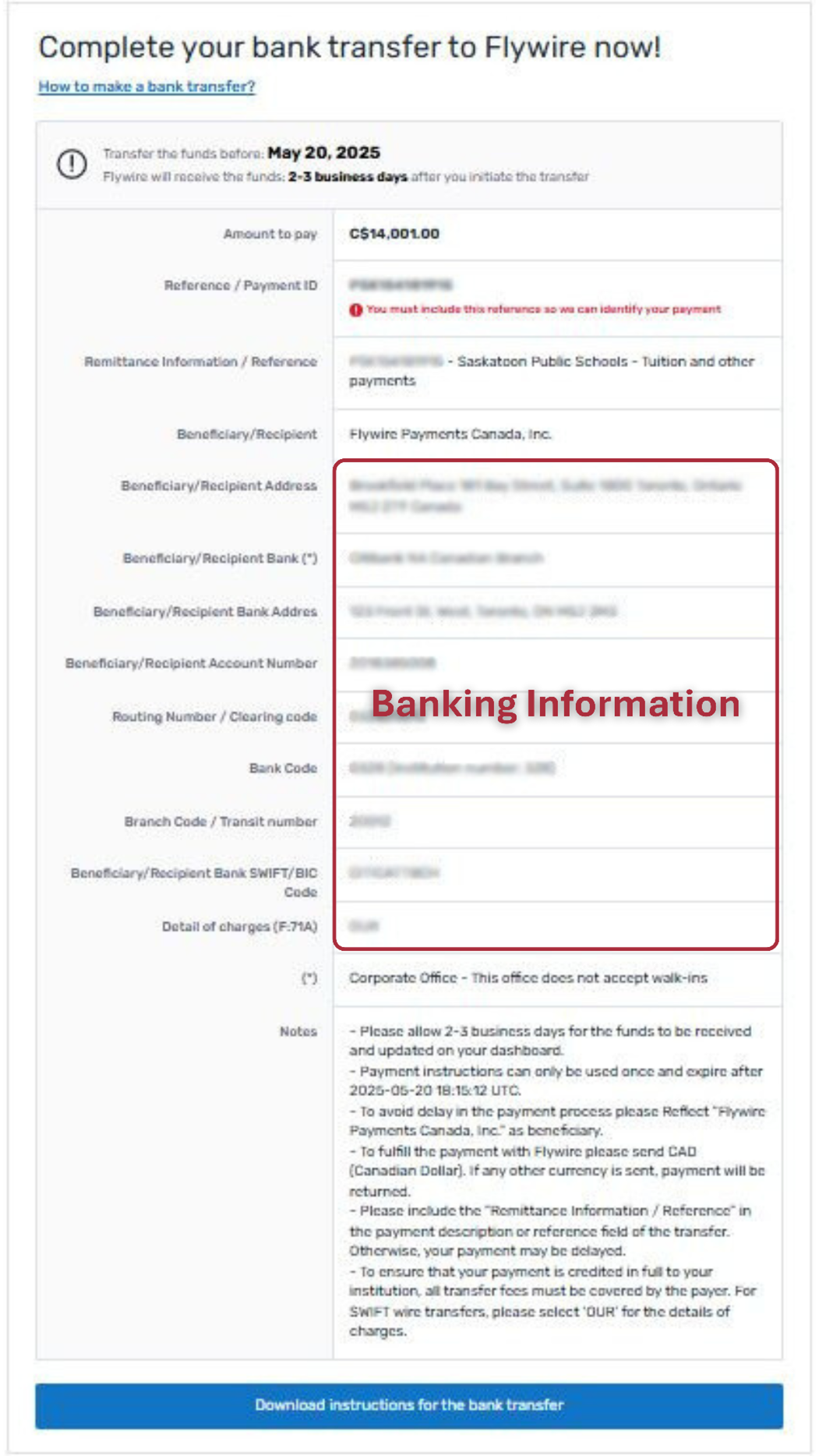 For credit card payments …
For credit card payments …- Enter your card number, name, expiration date and security code
- Enter your information within 15 minutes to avoid your session timing out
Click “Pay" to proceed with your payment
 Track Your Payment
Track Your PaymentOnce your payment is submitted, you can monitor its progress using Flywire's real-time tracking features:
- Email – Receive email notifications regarding your payment status
- Text – Opt in to receive payment progress updates via SMS text alerts
Online – Log in anytime at
flywire.com or use the
Flywire mobile app to check your payment status.
Get Help with Your PaymentIf you need assistance with making your payment, Flywire offers dedicated,
24/7 multilingual support to guide you through every step of the process:
- Live Chat Support – Simply click the chat box on the payment screen to start. The first 3–5 questions may be answered by Flywire's virtual system, but you'll then be connected directly to a real support representative for personalized help.
- Flywire Help Centre – Access helpful articles and step-by-step guides at any time by visiting the Flywire Help Centre. You can change the display language at the bottom right corner of the Flywire page to receive all instructions and support in your preferred language.